How to Submit an Assignment
❓ How to Submit an Assignment
Submitting your assignment on the UNITE LMS is simple. Follow these steps to upload your work before the deadline:
🔹 Step 1: Log In and Open Your Course
Go to https://elearning.unite.ac.ug, log in, and select the course that contains the assignment.
🔹 Step 2: Locate the Assignment
Find the assignment title on the course page. It may include a brief description and the due date. Click on it to open.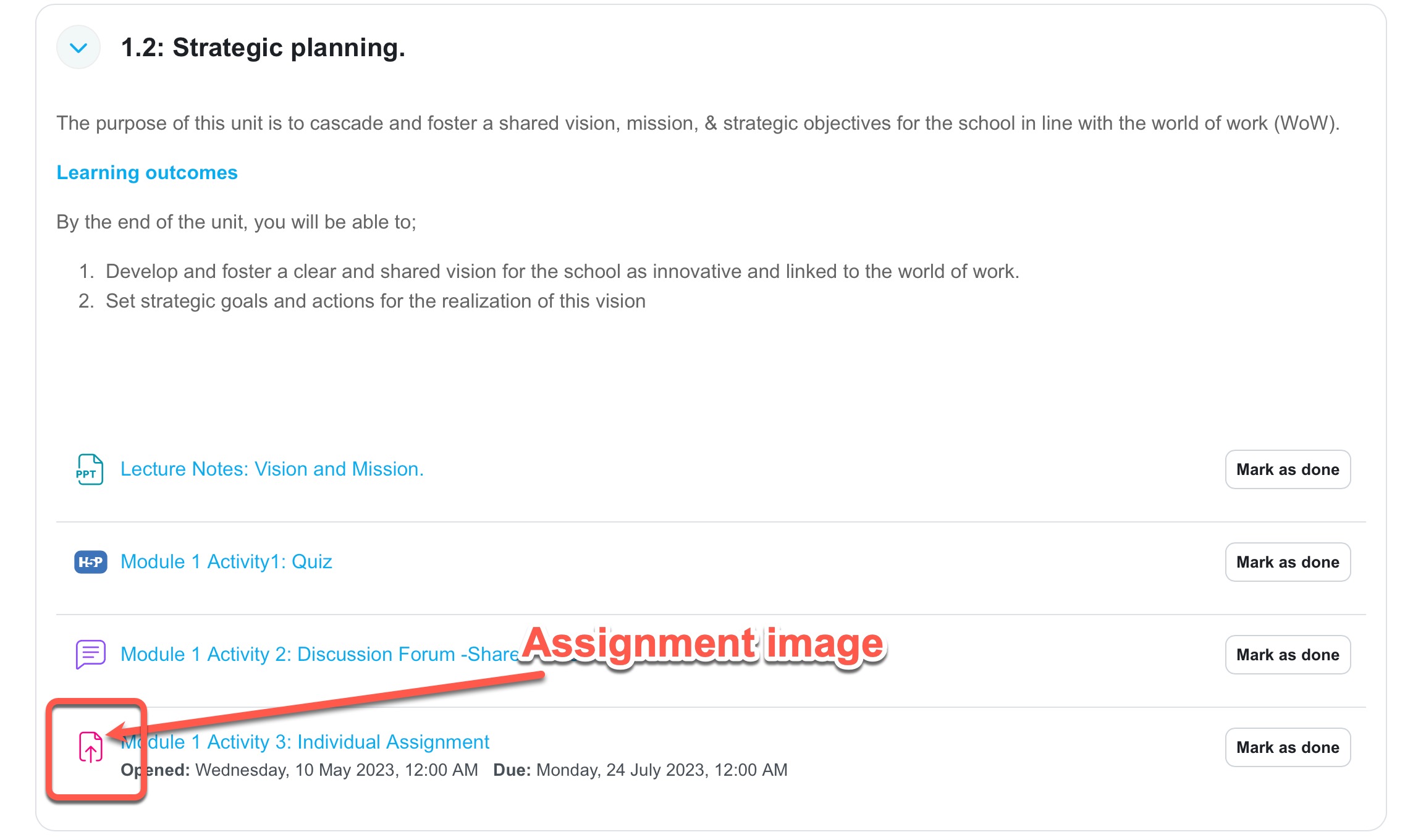
🔹 Step 3: Click on “Add Submission”
On the assignment page, click the “Add submission” button to begin uploading your work.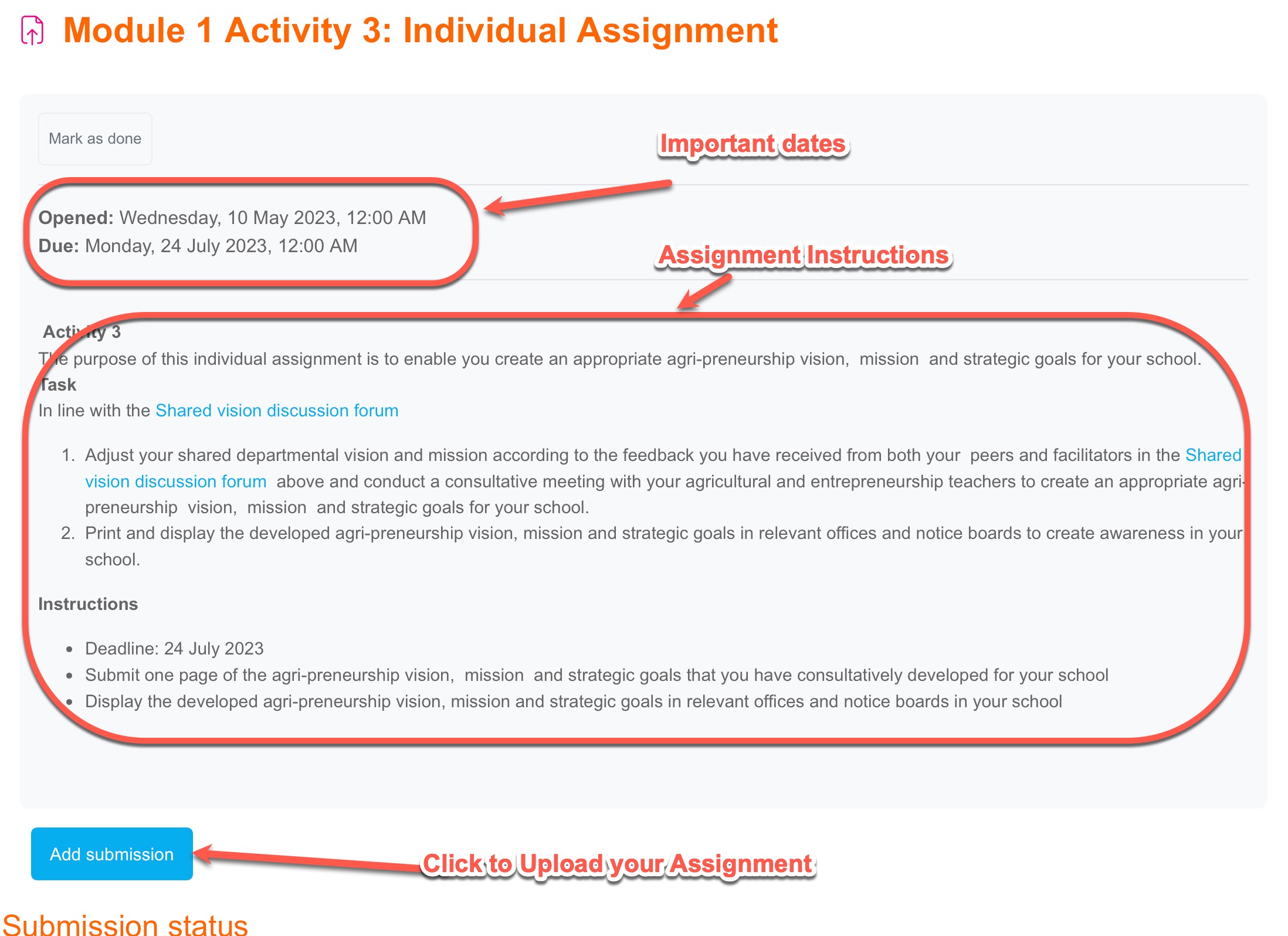
🔹 Step 4: Upload Your File(s)
Drag and drop your document or use the file picker to upload from your device. Make sure the file format and size meet the requirements.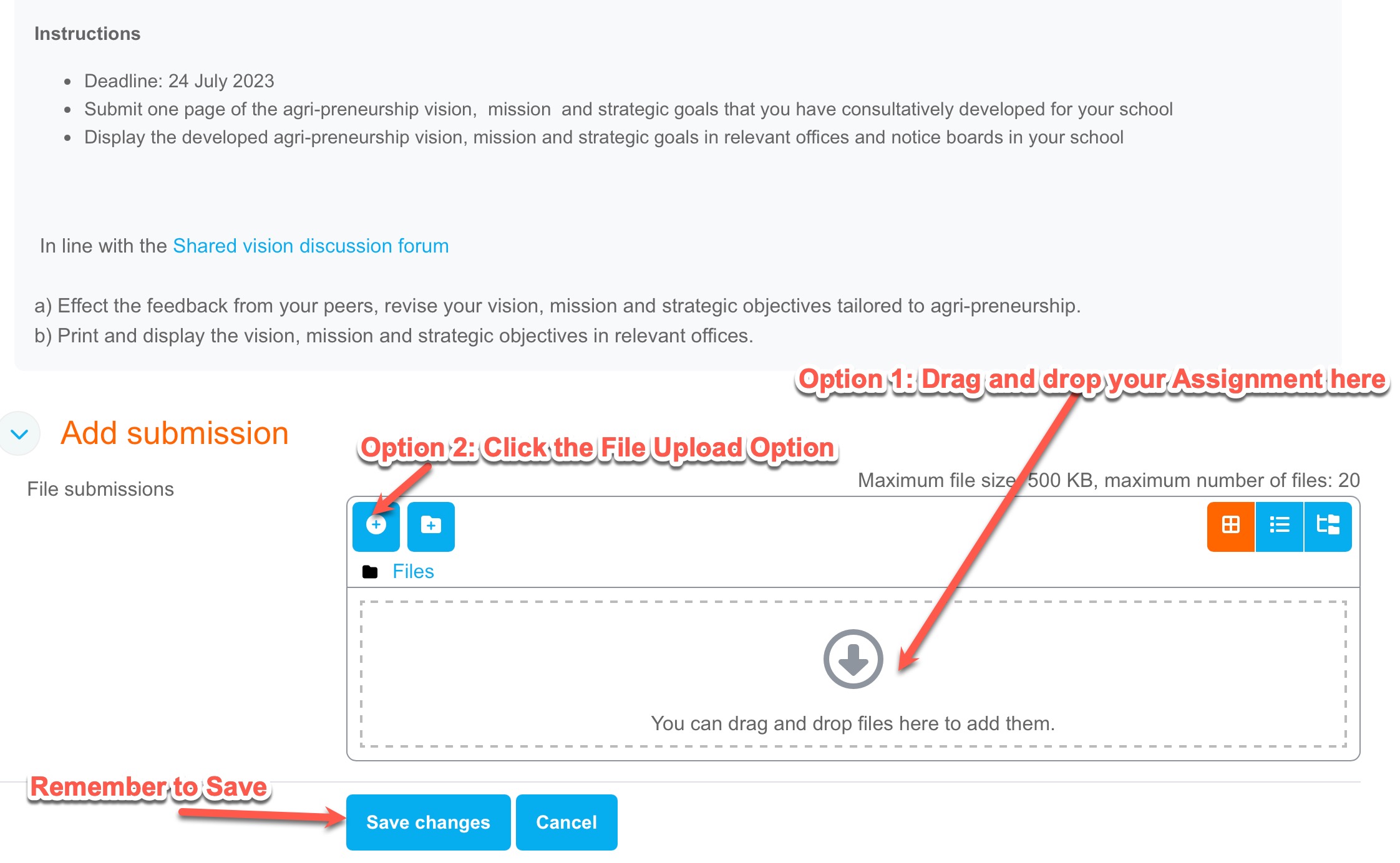
Using a file picker to upload from your device
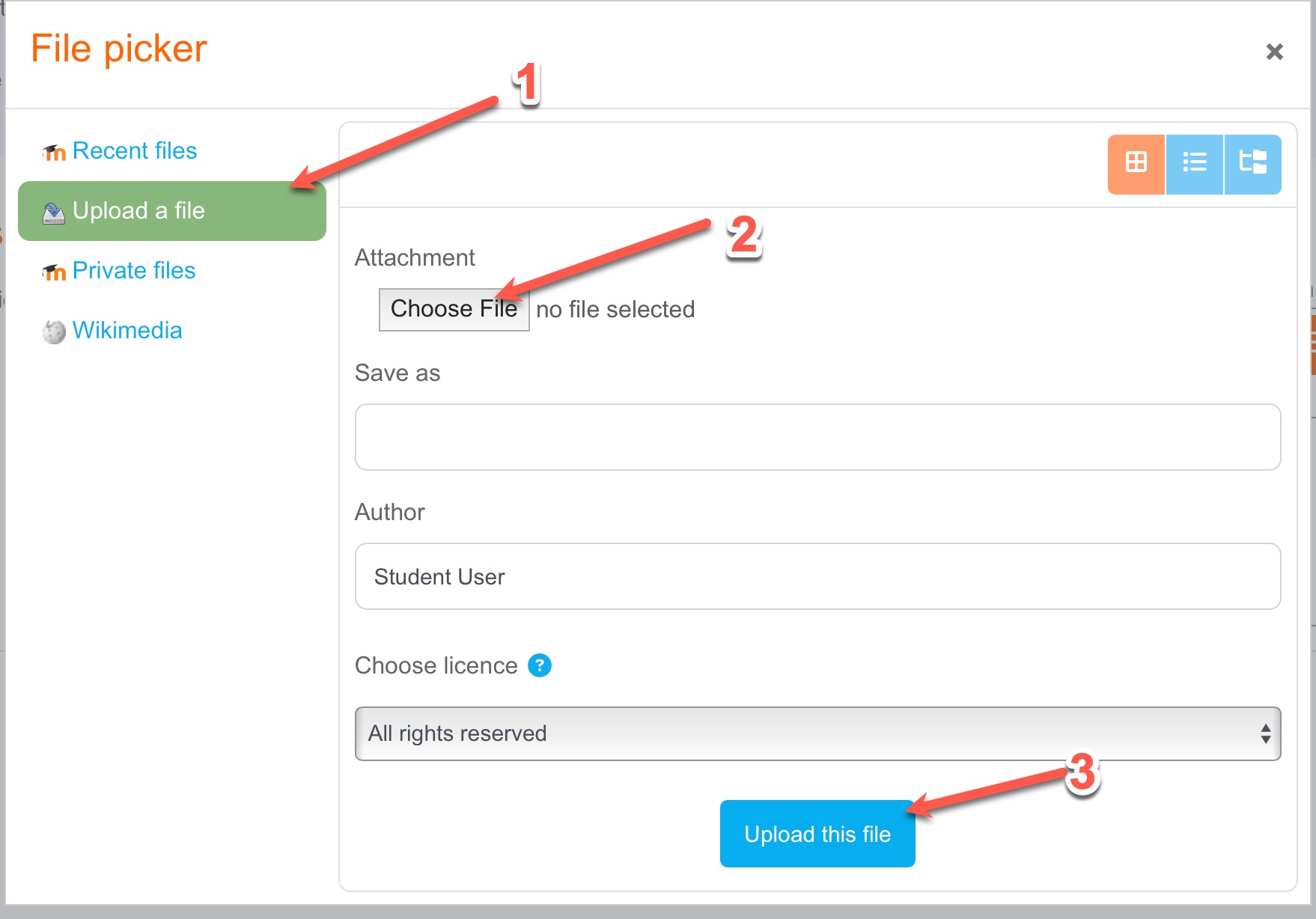
🔹 Step 5: Save Changes or Submit
Once your file is uploaded, click “Save changes”. In some cases, you’ll need to click “Submit assignment” to finalize.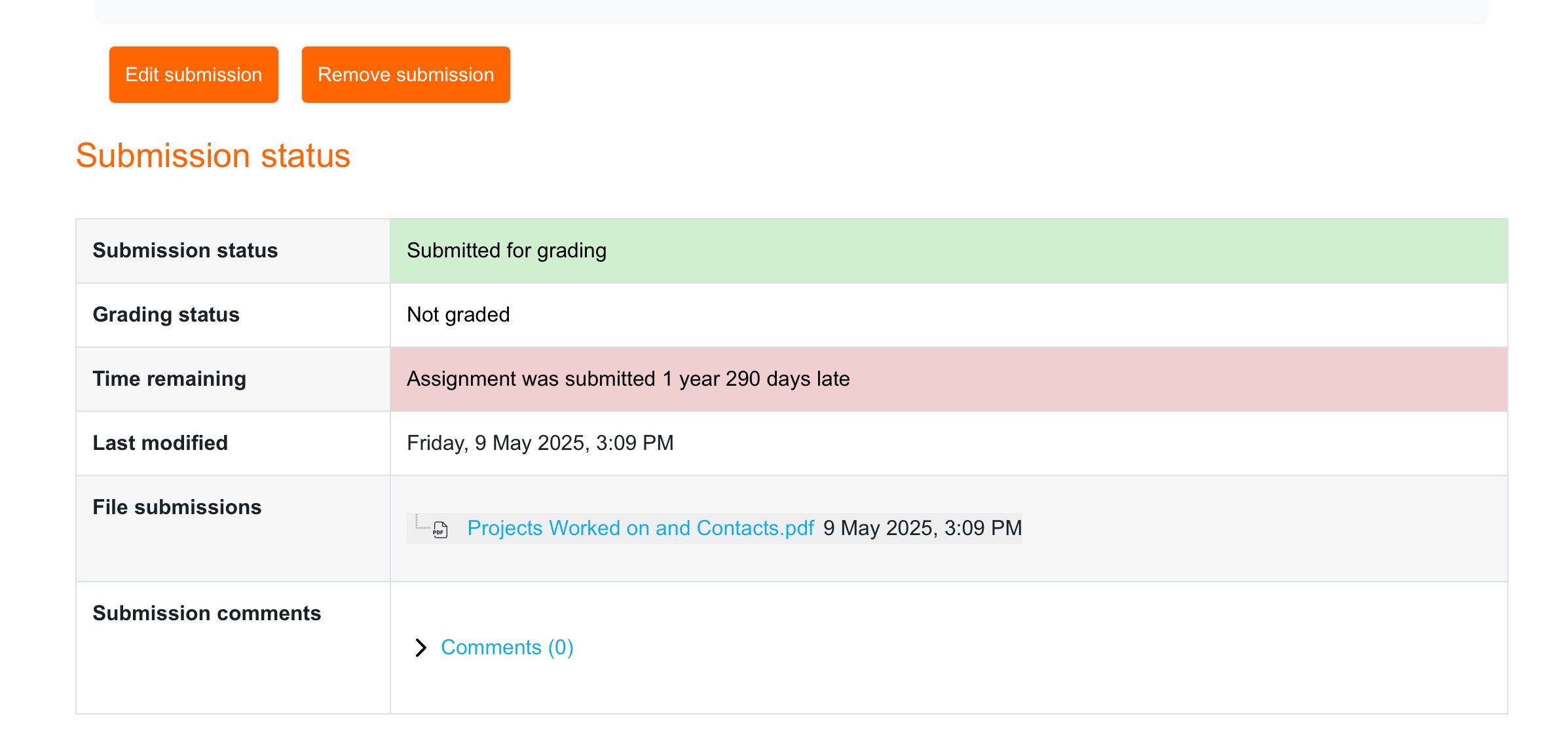
🛠️ Helpful Tips:
-
You can only submit once unless your teacher allows resubmission.
-
Don’t wait until the last minute—upload early in case of technical issues.
-
Check the submission status after uploading to confirm it was successful.
